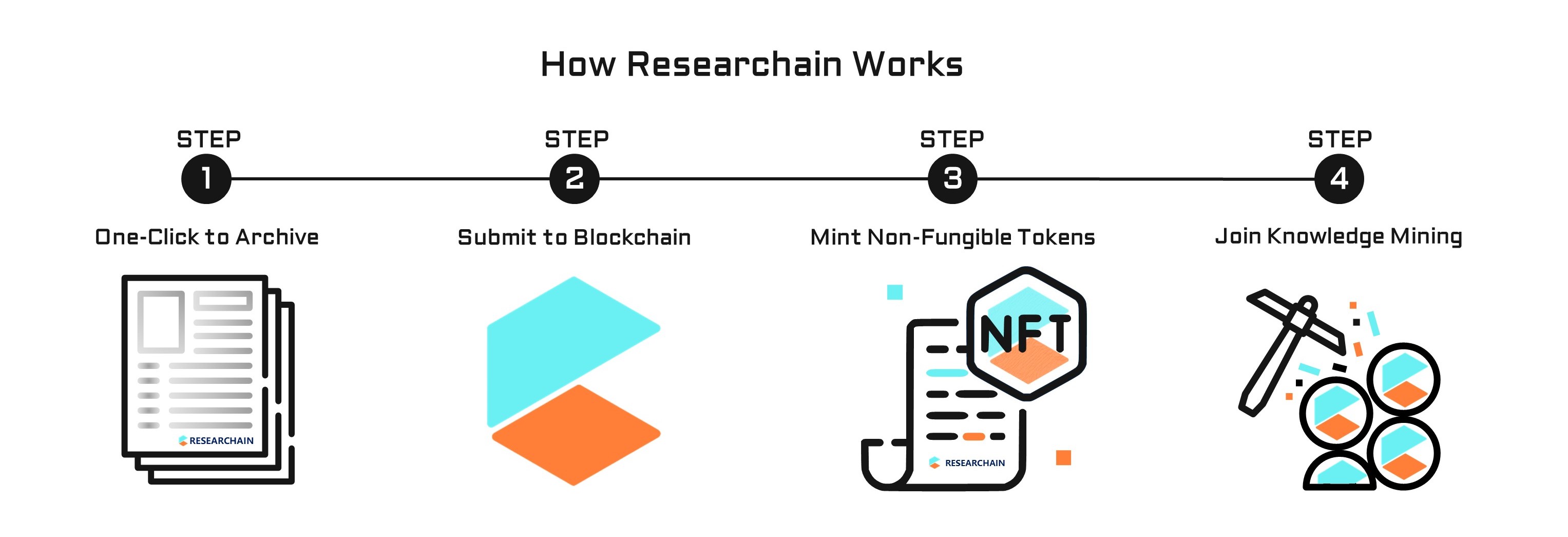Network
Latest external collaboration on country level. Dive into details by clicking on the dots.
Publication
Featured researches published by Mike Lee.
Archive | 2011
Scott Mayers; Mike Lee
Mail is Apple’s e-mail application, and has been part of OS X from its start. With each new release of OS X, Apple refines the Mail application a bit. With Lion, Mail not only picks up a few features, but gets a facelift in the process. This chapter will walk you through this latest version of Mail, showing you the following: How to get around the new Mail interface How to add and configure e-mail accounts How to compose new messages How to set up mail signatures How to deal with junk mail How to manage mail and mailboxes How to use other Mail features like Notes and RSS
Archive | 2011
Scott Mayers; Mike Lee
Chances are you connect to remote servers and networks every day without really thinking about it. When you open your favorite web browser to read the news, check the weather, or catch up on Facebook, you’re sending out packets of information requesting data. Those packets adhere to a particular protocol, in this case the Hypertext Transfer Protocol, and they traverse networks around the globe seeking the particular port at the particular address of the particular server that has your requested content.
Archive | 2011
Scott Mayers; Mike Lee
We have already looked at a couple specific applications, but what exactly are applications and how do they work? In this chapter, we will begin to discover what applications are and take a look at some common features found among many standard Mac OS X applications. Some things you will learn about in this chapter are Opening, closing, and quitting applications Opening and saving documents from an application Managing documents with Versions Running applications in full-screen Using the Services menu
Archive | 2011
Scott Mayers; Mike Lee
Today, more and more features are built into computers than ever before. Most new Macs (except the Mac Pro and Mac Mini) include features such as stereo speakers, decent microphones, and even video cameras all built in and ready to use. Still, oftentimes you need something else or want to improve on what you already have on your computer. Luckily for you, a range of hardware devices exist that can work wonderfully with your Mac (commonly referred to as peripherals). Since you have a Mac, you just need to plug in most of these items, and they work (i.e., they’re plug-and-play, as it was intended). However, with the complexity and features available for some of these external devices, occasionally you need to do a little more to get the most out of them. Additionally, these days, many peripherals connect over a network or wirelessly, so rather than plugging something in, you often need to tell your computer to look for it. This chapter addresses all of this, including the following: Printing Bluetooth devices External storage Other external peripherals
Archive | 2011
Scott Mayers; Mike Lee
The very tools that are used by software engineers, both inside and outside Apple, to develop applications for Mac OS X and iOS are available to you to download and use. Some of these tools are behemoth environments whose brambles are crisscrossed with the narrow paths cut by tutorials. Some are utilities useful to programmers and nonprogrammers alike. And some of these tools defy a simple explanation yet invite exploration. Whether you’ve bought your Mac to write the next big iPhone game or whether you’re an avid novice looking for more toys to play with, the developer tools for Mac OS X are ready to flex your imagination.
Archive | 2011
Scott Mayers; Mike Lee
The Finder is an application that provides the interface for navigating your file system, managing files and folders, opening applications, and many more essential tasks that are required to use on your computer. It is elegantly designed to find whatever you are looking for on your computer and then get out of your way so you can work (or play, or create, or whatever you choose to do on your Mac). In this chapter we will give you a proper introduction to the Finder and how it is used including: A tour of the Finder window How to navigate around your system using the Finder Managing Finder items such as documents and applications Searching in the Finder Using the Finder to get information about files Customizing the Finder
Archive | 2011
Scott Mayers; Mike Lee
Running behind the slick Mac OS X Aqua GUI is Darwin, the POSIX-compliant, UNIXbased environment that forms the foundation of Mac OS X. While the majority of Mac OS X users never find it necessary to use the command line, for those that are willing to learn there is whole new world of powerful computing awaiting.
Archive | 2011
Scott Mayers; Mike Lee
Over the years, Apple has refined how users are able to view and manage multiple windows and applications. In Lion, a number of these technologies have come together in an extended desktop metaphor that melds the best from previous versions of Mac OS X with some iOS flavor. These technologies, which are now all seamlessly part of this extended desktop metaphor, include: Mission Control Spaces Dashboard
Archive | 2011
Scott Mayers; Mike Lee
Our journey to learning all the ins and outs of Mac OS X 10.7 (a.k.a. “Lion”) begins now. To begin with, this chapter is going to cover a large swath of fundamentals that you will need to get the most out of Mac OS X. This includes: An introduction to the Aqua interface and common elements in Mac OS X A look at the menu bar and the Dock Using the Launchpad
Archive | 2011
Scott Mayers; Mike Lee
Not everyone can, or even chooses to, use a Mac. As a Mac user, you can scoff at them, you can make fun of them, and you can even pity them (though more often than not you should refrain from this behavior because it’s undignified). But no matter what you do, there may come a day that you need to work with them and their foreign operating system with their strange files. Luckily, as a Mac user, this usually isn’t a problem. In this chapter, we will look at the following: Working with a Mac in the enterprise Dealing with foreign files and file systems